Secure File Sharing, your File Portal and how they work together
Secure File Sharing, your File Portal and how they work together
When a ticket is created and some Secure File Attachments are added to that ticket there is a process that happens. Let us explain how this works.
When a ticket is created and you have added some Secure File Attachments usually an email will be sent to the user in which you created the ticket. In the ticket body, some additional text will be added sending a link to the user's files to be downloaded along with a password to access them. That link which is sent to the user to download their files is a special link that will take them directly to be downloaded without the need to enter a password to access them. This only works when a user clicks on that specific link. This will not work if they directly access the URL through some other means. That is the reason we send the user a unique password for those files. If a user tried to access your File Portal without clicking on the link provided in the email then the user will be prompted with a field to enter a password.
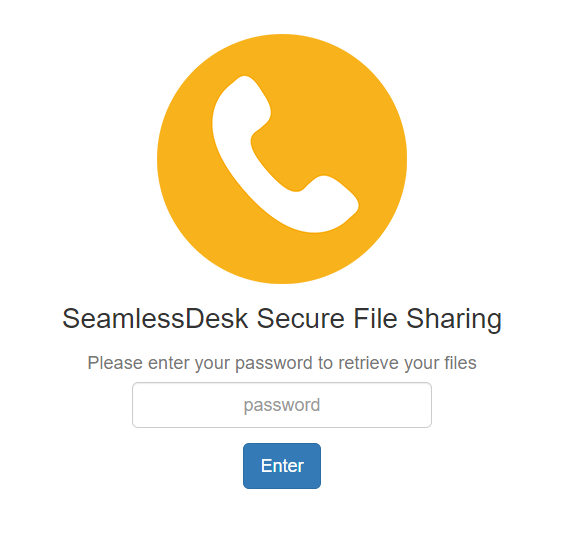
The image above will show you what your file portal looks like when a user has to enter in their password manually. If the user clicked on the link then this step is skipped and they are directed immediately to their files in which are available to be downloaded.
File Expiration
By default, files are removed from our server after 30 days, but you can change this time in your Secure File Sharing settings. You have the options to change your days to any of the following (7,14,30,60,90,120,180).
Once this expiration time has expired all those files associated with that ticket will be removed from our server forever. There is no way for us to retrieve them for you.
File expiration limits are determined on a per-ticket basis. What this means is every time you send some files with a new ticket the timer for the expiration will start. You cannot edit or add additional secure file attachments to an existing ticket. You must create another ticket to send more files in which the new expiration time will begin for that new ticket.
When a ticket is created and some Secure File Attachments are added to that ticket there is a process that happens. Let us explain how this works.
When a ticket is created and you have added some Secure File Attachments usually an email will be sent to the user in which you created the ticket. In the ticket body, some additional text will be added sending a link to the user's files to be downloaded along with a password to access them. That link which is sent to the user to download their files is a special link that will take them directly to be downloaded without the need to enter a password to access them. This only works when a user clicks on that specific link. This will not work if they directly access the URL through some other means. That is the reason we send the user a unique password for those files. If a user tried to access your File Portal without clicking on the link provided in the email then the user will be prompted with a field to enter a password.
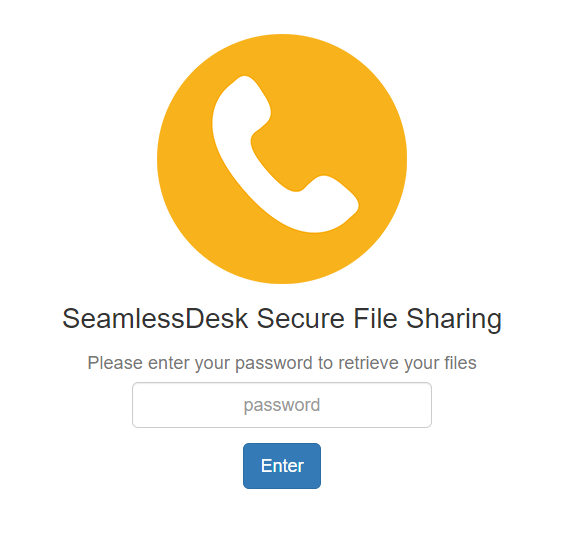
The image above will show you what your file portal looks like when a user has to enter in their password manually. If the user clicked on the link then this step is skipped and they are directed immediately to their files in which are available to be downloaded.
File Expiration
By default, files are removed from our server after 30 days, but you can change this time in your Secure File Sharing settings. You have the options to change your days to any of the following (7,14,30,60,90,120,180).
Once this expiration time has expired all those files associated with that ticket will be removed from our server forever. There is no way for us to retrieve them for you.
File expiration limits are determined on a per-ticket basis. What this means is every time you send some files with a new ticket the timer for the expiration will start. You cannot edit or add additional secure file attachments to an existing ticket. You must create another ticket to send more files in which the new expiration time will begin for that new ticket.
 SeamlessDesk Support
SeamlessDesk Support