FAQ PORTAL
Email Portal
Yes, but you will have to enable this feature under "Settings > Manage Ticket Departments > [your department]"
When clicking the appropriate department there is an option to set a #hashtag that will relate tickets to that department. For instance, if you have a computer support department you can set a hashtag like #computer.
When a user includes that hashtag anywhere in the subject or body of the email our system will look for that hashtag and automatically assign the ticket to that department.
Last Updated: Tue, Mar 5 7:31:45 PM 2019
Because of the way email bodies are constructed it is impossible to be able to determine the difference in the signature and the actual body of the email.
Since we cannot determine the difference we will grab the signature of the email as well if the user has one set.
The only way around this is to ask the user to remove their signature if you have the ability to do so.
Last Updated: Tue, Mar 5 7:32:04 PM 2019
The email portal part of SeamlessDesk is where you can set whether you want the user's to be able to submit tickets in through email. You will need to setup IMAP and SMTP so that we can access your mailbox to retrieve your emails.
You can configure this in Settings > Support Portals > Email
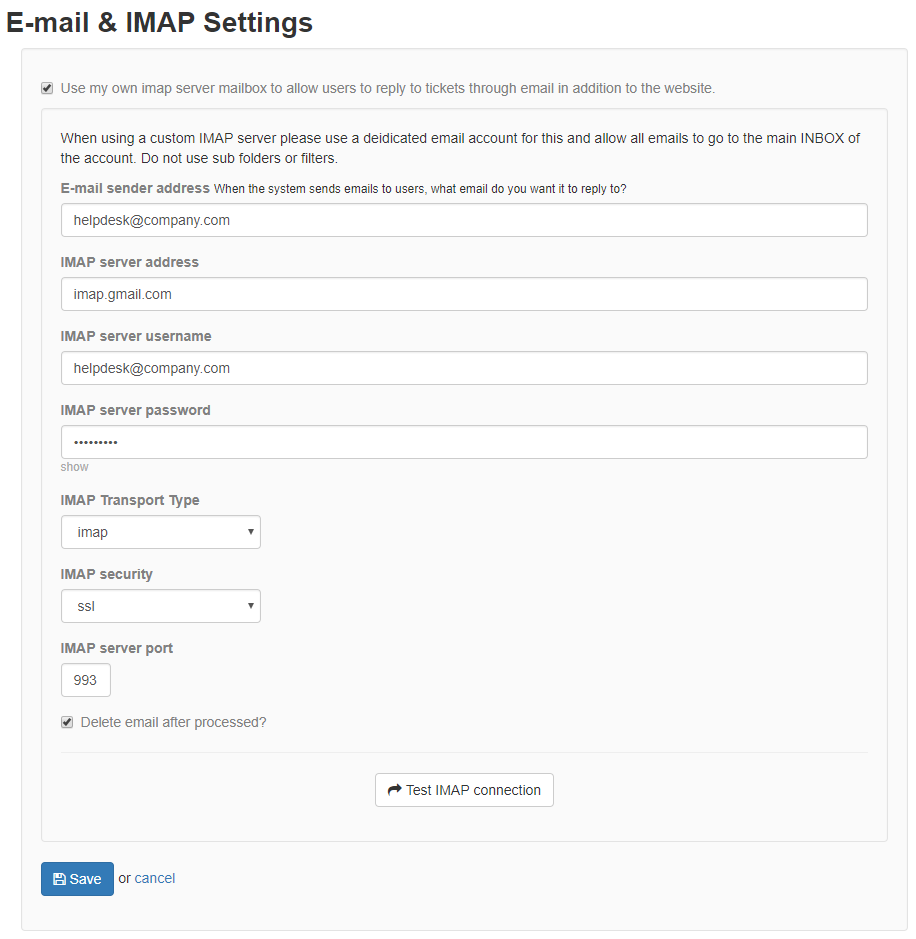
Last Updated: Tue, Mar 5 7:38:09 PM 2019
The way the email portal works and how SeamlessDesk interacts with this portal is that we connect to your mailbox through IMAP and retrieve your emails straight from your mailbox. Unlike other types of similar software which require you to forward your mail or have a custom email we give you the control of your own mailbox.
Let's help you get starting setting up your Email Portal
First of all, you will want to enable the IMAP feature by checking "Use my own IMAP server mailbox to allow users to reply to tickets through email in addition to the website."
Next is your sender's address. This is the email address you want your clients to send an email to when submitting a ticket.
Next will be all your IMAP settings which is what is going to allow us to connect to your mailbox. Our settings are based on a Google Apps account so yours might vary depending on your email provider.
Once you have all these settings in place you can test your new configuration to make sure before you go live by clicking the button "Test IMAP Connection"
If your settings are correct you will receive a message letting you know, otherwise, if there is an error it will let you know that as well. Once you save the settings your email portal is live and you may now start receive tickets through email.
Last Updated: Tue, Mar 5 7:38:58 PM 2019
Depending on your email provider your settings will vary. If you are having a hard time finding those settings here are some of them from major email providers.
- Godaddy
- Gmail (Google Apps)
- Office365 (Microsoft/Outlook)
- Hotmail
- Yahoo
- Cox
- Comcast
- Roadrunner (Spectrum)
- Century Link
Don't see your email provider listed? Let us know so we can update our support document.
Last Updated: Tue, Mar 5 7:39:14 PM 2019
There can be several reasons why this is happening so let's go step by step and make sure you are set up correctly
- Make sure your username and password are correct - Sometimes these credentials change and you may forget to update them in SeamlessDesk.
- Make sure you disable Auto Fill from your browser before saving your settings - Since you are entering an email and password into this page Auto Fill will recognize this as a field that needs to be filled with a saved email and password. Most likely it will use your main account for SeamlessDesk. If you go to the IMAP settings and hit save with the Auto Filled credentials it will save incorrectly and it will not work.
- IMAP security - Most mailbox's use SSL for IMAP and sometimes do not use the default port number of 993. Check with your email provider and enter in your IMAP settings they provide you with exactly as shown.
- Check your username - Usually, the username of an IMAP account is your full email address. Make sure you are using the correct email.
After all, this if you are still experiencing issues you can submit a ticket to our support staff and they can help you out.
Last Updated: Tue, Mar 5 8:44:07 PM 2019
If you would like to keep your existing support email or simply you do not want to use one of ours you don't have to. All you have to do is set up a forward on your existing mailbox to forward emails to your SeamlessDesk support email.
How to start forwarding your emails to SeamlessDesk
First, go to Settings > Support Emails and create your support email. You can enter any username you would like. It is important that you create your support email first with SeamlessDesk before you begin to forward your existing support email address.
Next, go to your current support email mailbox and begin forwarding your email to the support email you just created with SeamlessDesk. Depending on what email provider you use will the process to set this up will be different. Here are some links to the most popular ones.
Last Updated: Sun, Feb 9 9:29:07 PM 2020
 SeamlessDesk Support
SeamlessDesk Support