This article will explain how to create a new ticket.
Before we dive in, tickets can be created by Agents/Admins and my users. Several options are provided in SeamlessDesk to create tickets, including the creation of tickets via email, via the Self Service portal, via a SeamlessDesk widget, or via the SeamlessDesk admin console.
Let’ cover how an Agent/Admin can create a ticket and why an Agent/Admin would ever need to utilize this function.
Create a Ticket #
When you are logged in to SeamlessDesk, you will see a panel to the left of your screen. Click on the plus sign labeled “Create.”

You are now on the ticket creation page.
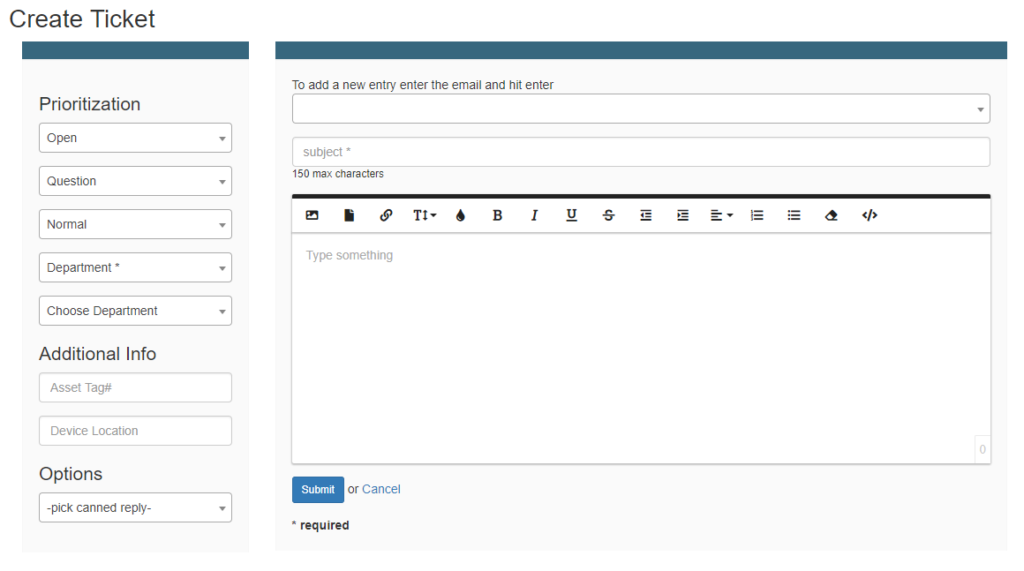
Let’s go over each option/field in detail so that you know exactly what everything means and what everything does.
Prioritization #
Here is where you can specify the priority of the ticket. Options like whether or not the ticket is urgent, what department should the ticket be assigned to, and whether an individual agent needs to be assigned can be added here.
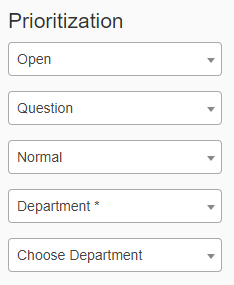
Additional Info #
You may or may not see this section. In order for this section to appear, a SeamlessDesk Admin would have needed to create custom ticket fields. These are additional fields of information that can be entered into a ticket and may even be required.
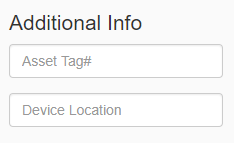
Options #
In options, you can see things like Canned Replies or even Ticket templates. In this example, the Options section provides for Canned Replies so that Agents can answer commonly asked questions.

Ticket Recipient and Subject Line #
First, you need to specify a user to send the ticket to. In the drop-down, you will see a list of current users and their emails if they are within your organization. You can also add an email not currently registered in the system by typing it in and then hitting return on your keyboard.

Ticket Body #
In the body, we provide an editor that allows the input of HTML. This will enable you to respond via plain text, or you can add custom HTML elements.
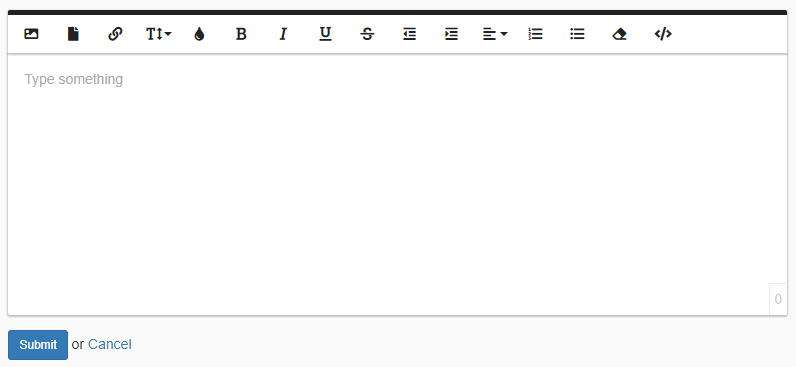
Once you have completed your ticket simply his Send and you are done.
Agents would use this option to create tickets if they were contacted outside of SeamlessDesk to resolve an issue or fix a problem. An example of this could be someone calling into the office to report an issue, sending a text message, or any other way of notifying the team of an issue. Once users’ issues have been identified, Agents can create tickets with the details included so that they can better track the issue and drive it to a successful resolution.
If you need any assistance or if you have any questions, please contact SeamlessDesk support at Support@seamlessdesk.com.