Some companies may not want to use one of our support emails, but would rather keep the existing email they have already been using. No problem!
The support emails you create for your company will look something like this
support@yourcompany.seamlessdesk.com
We understand this may not be pretty enough for you or you would rather want your users seeing seamlessdesk.com in the email.
There is a very simple solution to this problem with minimal configuration on your side. Regardless you must have a support email setup with us because ultimately that is how we receive your emails. We created a default email for you already in Settings > Support Emails but you can create more if you would like. You can even assign an email to a department.
How to keep your own email as the support email
The first thing you must do is create your support email in Settings > Support Emails, we will explain why later.
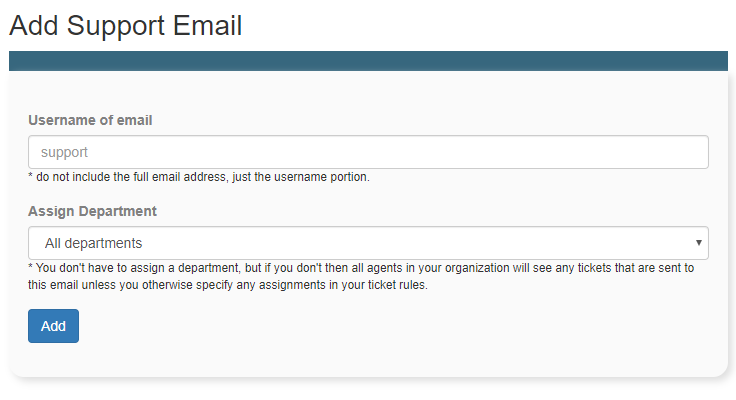
Once you have created your new support email then head on over to your email client (this is the inbox that supports your current email that you would like to use) and configure it to forward all emails that come in for that address to your new support email address with SeamlessDesk.
The reason you must create your support email first before changing the forwarding rule in your email client is that most of the time a confirmation email is sent to the new forwarding address before you can make that change. If you do not have the new support email already set up with SeamlessDesk that email will be rejected and you will never receive the confirmation. The confirmation email will come in as a ticket.
Once you have completed those steps every email that comes to your own inbox will forward to your new support email.
Important!
When you begin to receive emails from your new support email and an agent makes a change to that ticket that was created from that email the “reply to” email will show as your SeamlessDesk support email (support@yourcompany.seamlessdesk.com). We understand you may not still like this. If you do not care then you can leave it be. If you still want your “reply to” to show us your own email address there is one more step you need to make.
How to make your own email as the “reply to”
Head on over to Settings > SMTP/IMAP Settings and in the field labeled “E-mail sender address” put in your own support email, you are using.
Then you must check the box “Confirm using senders email as the reply address” and save your settings. This ensures that you want to make that change and your users when replying to tickets will send it to your senders address first which will then forward to Seamlessdesk.