Calendar Events if enabled by your Administrator can allow Agents to automate Calendar events to tickets so scheduled appointments can be made with a simple click of a button if there is a need to meet the client to take care of their issue.
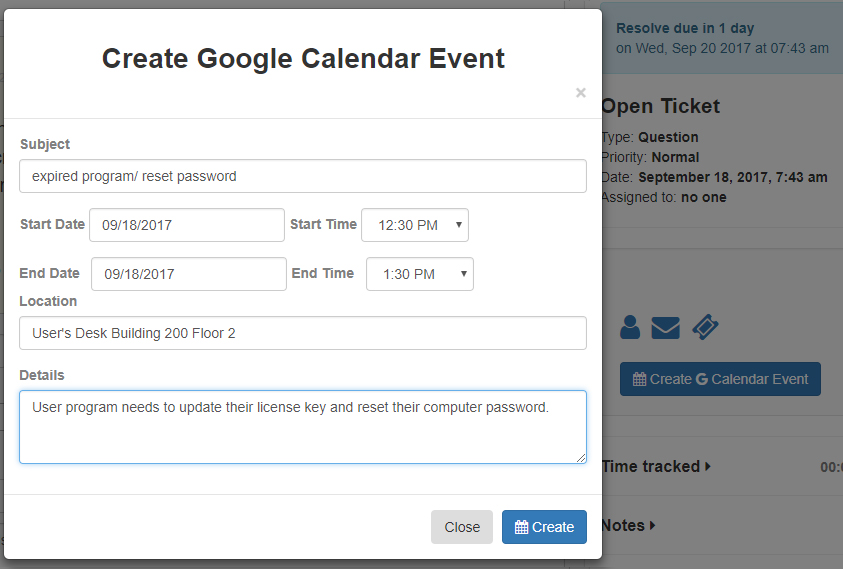
How to set up a Google Calendar Event #
1. If enabled by your Administrator when viewing a ticket you will see a button to the right of the Desktop labeled “Create G Calendar Event”, click it.
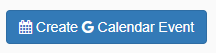
2. After clicking it a pop-up will appear with the details you need to fill out in the event.
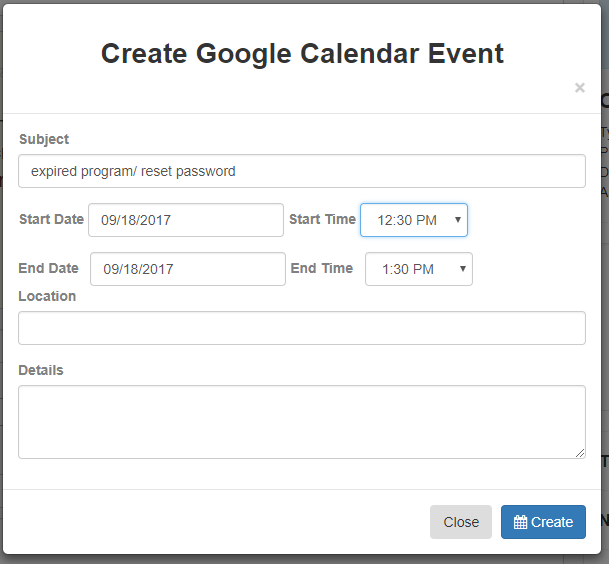
The fields you fill out in this pop-up will auto-populate into a Google Calendar Event for you, there is no need to type it in twice. Keep in mind in order for this to work you have to be signed into Google already.
3. Once you have filled out the fields then all you have to do it hit the “Create” button and SeamlessDesk will pop-up a Google Calendar Event from Google where you can accept it and add it to your own Calendar.
4. You’re Done!