If you are taking advantage of our SMS feature in the ticket rules you have the power to make it even easier for your agents to respond to tickets even faster without needing to open the app or log into our site. Let us show you how you can get this done.
Prerequisites #
Before you can begin replying back to tickets in SMS you have to make sure the following conditions are true.
- Your subscription plan must be a paid plan. This feature is not available with the free version.
- In the user’s profile, you must have the user’s country code and cell phone number applied.
Once you have those two things in place that user will be able to reply to tickets through SMS
Setting up a ticket rule to send out SMS messages #
Because you will receive all your SMS messages from SeamlessDesk from one number you have to specify the ticket number in your message in a particular way so that we know how to process the message correctly.
When you created your account for the first time with SeamlessDesk we created a ticket rule for you to send an email to a user or agent when a ticket is created. You will need to add an additional action to your rule in order to have SMS messages go out to the users or agents. In the example, you can see we are sending that SMS message to all the agents in the current department and specifying that it is a new ticket, The subject of that ticket, Who submitted the ticket and the comment of that ticket.
The same shortcut tags you can use in your rules when sending out emails also work for SMS messages.
Example
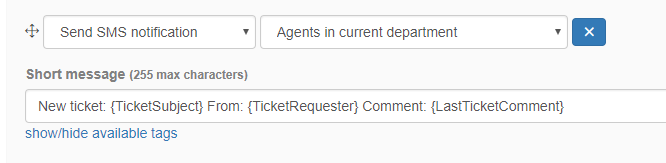
Once you have that all in place agents will begin to receive text messages to their phones with all the information you specified.
How a user can reply to a ticket #
When a user or agent receives a text from SeamlessDesk with whatever data you specified we always prepend the Ticket ID in the beginning of that message. You are going to need this Ticket ID in order to reply to a ticket through SMS.
When replying to a ticket you must specify the Ticket ID by adding a period directly before that ID (no spaces). Following that ID you must specify a space and after that your message. The period and Ticket ID must always be at the beginning of your message otherwise it will take effect.
Example
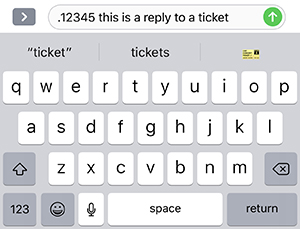
If you did something wrong when sending your SMS back to SeamlessDesk you will receive a message back from us explaining that to you. If you hear nothing back from us then your message went through correctly.