There may come a time when you discover your email support requests seem to have stopped coming in. This can happen for many different reasons so let’s list a few of the most common reasons this may happen and how to fix it.
1. Check that your current subscription is a paid plan #
The FREE plan with SeamlessDesk allows you to have one agent, but there are certain features that are not available with this plan. Using the email portal is one of them. Make sure that your plan subscription is a paid plan.
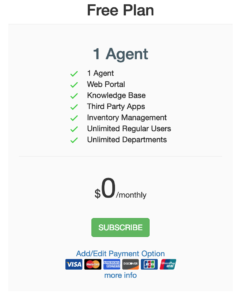
2. Check your IMAP settings #
Your IMAP settings are how we are able to connect to your INBOX which is how we retrieve your emails and turn them into tickets. You need to confirm that your settings are correct. Someone may have changed something which could prevent it from working properly. Head on over to Settings > SMTP/IMAP Settings and confirm that your username (email), password and encryption type is correct. Once you have confirmed all your settings you can test them out to make sure they are correct. You will receive a message from us that we were able to connect to your INBOX successfully.

3. Is IMAP enabled with your mailbox? #
Most email providers do not enable IMAP by default, check with your provider and make sure IMAP is enabled.
The following shows you how to enable IMAP for the most popular email providers
4. Enable access to third-party apps with your mailbox #
Many email providers require you to enable access from third-party apps to your email so you will want to confirm before you are able to connect.
The following shows you how to enable third-party apps accessing your INBOX
5. Check your support INBOX #
It will be good practice to log into your INBOX once in a while that contains the emails that SeamlessDesk imports to confirm that none of them are stuck. We try our best to import every single email, but there are cases where we find that some emails seem to get stuck. Sometimes this causes newer emails to sit in limbo waiting for your stuck email to be imported. When you are viewing your INBOX there should be no emails listed. After we import an email we immediately delete that email so we keep your INBOX clean. If you do see emails when you log in wait a few minutes and then refresh. If the emails are still there then they are stuck. Delete them manually starting with the oldest email first and wait. Usually, the oldest email is causing the problem. Delete one at a time and wait, if they start coming in you are done.