Agents
When you are ready to begin adding Agents to SeamlessDesk, there are a few ways to accomplish this.
- Agent Create Their Own Account – If you have a large number of Agents to set up, you can have them create their own accounts instead of you needing to manually input the details yourself.. Just send them to your custom Sign Up URL, which you can find here, and have them create their account. The only thing that you will need to do is assign their Agent or Admin permission once their account is created and save to the system.
- .CSV Import – If you would like to import all of your Agents via a .CSV file import, you can. Just reach out to support at support@seamlessdesk.com and we will provide you with instructions on how to do that.
- Manually Add Agents – you can add Agents one by one by going to Settings > User Management > Add New User.
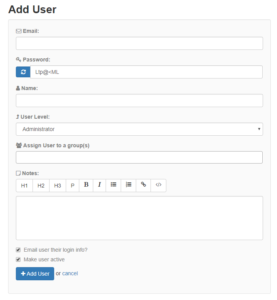
Departments
1. You should have already created your first department when you signed up. If you have additional Departments that you would like to configure, navigate to Settings > Help Desk > Ticket Departments.
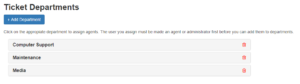
2. Once you have added all your departments, you can begin assigning Agents and Admins to a single Department or multiple Departments. This can be done by clicking on the title of your Department after it has been created.

Added Agents – Here you see any agents or administrators assigned to this Department. Remember that you have to create the Agent before you can assign them and see them on the list.
Hashtags – Hashtags are a way for users who submit tickets through email, Facebook, or Twitter to assign tickets to the appropriate Department easily.
Department Ticket Signature – Department Ticket Signatures are default email signatures and will appear all outgoing emails coming from that Department. You must check the box to enable this feature.
Once you are finished, click “Save” to complete your set up.
If you need any assistance or if you have any questions, please contact SeamlessDesk support at Support@seamlessdesk.com.