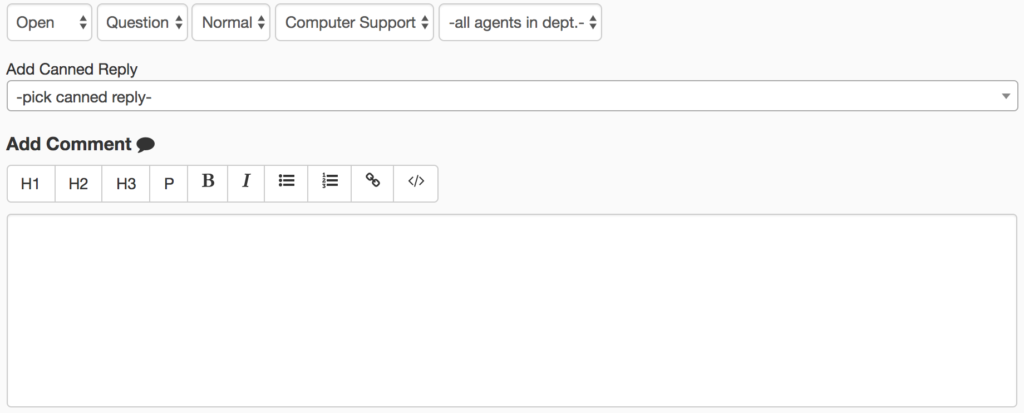A canned reply is a predetermined response to common questions that will come from your users.
To process these commonly asked questions and develop them into canned responses comes from your users and the use of your KB articles in which users can ask you those questions. Using the two injunction will help you create canned responses that will in-turn help you develop a better strategy.
Let’s see what a canned reply can look like:
Q: My computer is acting slow and I keep getting an error.
A: Did you try turning it off and on again?
Q: When I try a login with my account I keep getting the error “Wrong Password”
A: Did you try clicking on “Forgot Password” and resetting it?
Q: How do I setup a rule to notify users that the ticket has been solved?
A: You can check out our support page on just how to do this here
The use of canned replies can help you to answer your tickets faster shaving off seconds at a time. Even though a few seconds doesn’t seem much, over time when you are a multi-thousand or multi-million company can affect your bottom dollar.
Let’s say that on a daily average you have 30 tickets from 5 Agents. Of those 30 tickets, only 5 of them require a canned response that shaves off 5 seconds of time. Take that calculation over a period of a year and you are left with 30 minutes of time you have saved. What are 30 minutes worth to you? To come it may be a few dollars while others could be hundreds of thousands.
How do I create a Canned Reply? #

- Head over to “Canned Replies“
- Click on “Add Canned Reply”
- In the drop-down add a title for your Canned Reply so you can easily recognize it and then add the reply.
- Click “Add”
- You’re Done
An agent will see the option to add a Canned Reply when they are in the ticket itself. If the Agent has no Canned Replies setup they will not see the drop down.