If you are not already taking advantage of our email portal we recommend you do. It is the easiest way to receive tickets and takes no training at all. All your users have to do is send an email.
No only problem with other Help Desk Ticketing systems out there is that when these emails come in there is no way to determine which department to assign to the ticket. Well with SeamlessDesk you can.
How to assign hashtags to departments
Assigning a hashtag to a department is very simple.
1. Head on over to your department settings
2. Find the department you would like to add a hashtag to and expand it by clicking on the title of the department.
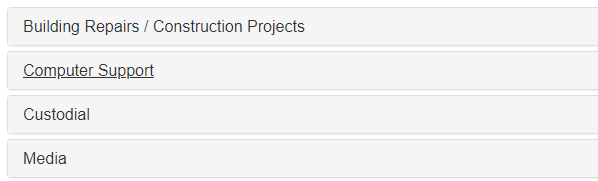
3. Look for a section called Hashtags within your department.
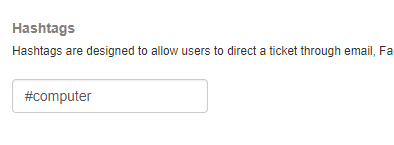
4. Type in your desired hashtag without the leading #
5. Save your settings and you are done!
What does the user have to do in order to assign the department to the email?
Very simple, they can include this hashtag in any part of the email body. Doesn’t matter where, as long as it is in there. When SeamlessDesk processes the email and finds that hashtag it will auto-assign it to the corresponding department.