Time Tracking is the functionality where agents can keep track of their time with each ticket. Some companies will use this feature for both billable and non-billable hours.
There is another feature that can tie into Time Tracking and it is called Time Budgeting.
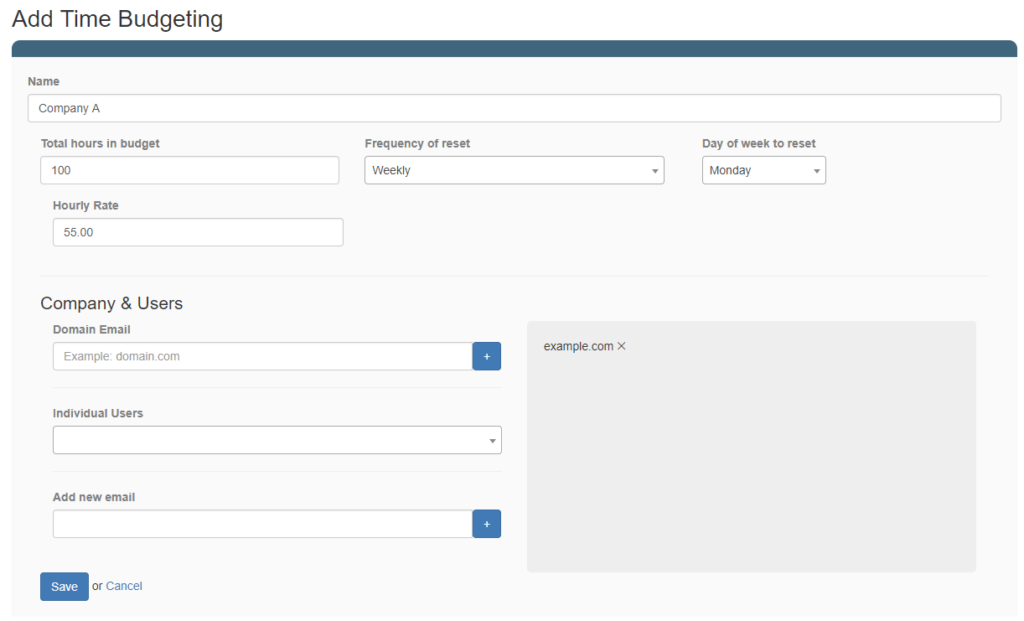
What is Time Budgeting?
Time Budgeting gives you the ability to associate a set of billable or non-billable hours towards a set of chosen users. The way it works is when you are within a particular ticket you have the option to track an agents time. We call this Time Tracking. Once you have entered a time our system will deduct that time from your budget leaving you with the remaining time you have left. This gives the agent the ability to see how much time can be spent on a ticket before they have gone over budget in billable hours.
- Total hours in the budget – In hours enter the amount of time you have budgeted for this entry.
- The frequency of reset – Frequency of reset is how after does your budgeted hours have to reset, an example is you give support up to 2 hours a day. You would then select Daily as your frequency. Depending on what you select there will be additional fields you need to fill out.
- Hourly Rate – Enter the amount you charge for this entry per hour.
Company & Users #
Company & Users is how you specify who will be billed based on the user’s email address or domain of that email. Our system will automatically know which ticket needs to keep track of the time used to support based on the Time Tracking feature within the ticket.
- Domain Email – The domain email is just the domain name part of the email itself. For instance user@seamlessdesk.com, the domain would be seamlessdesk.com. When specifying just a domain name any user with an email from that domain will be tracked.
- Individual Users – Individual Users are email addresses you already have in your SeamlessDesk account. If a user has already submitted a ticket in the past you will see them here.
- Add new email – If the user does not exist in your account already you can add one manually so in the future if that user does send in a ticket and you need to track their time you can.
Once you are done save your settings and you are done. The next time you service a ticket and track the time you will be able to see how many hours have been spent in your budget as well as who spent it, when and how long.