When you add your first location your default SLA no longer applies so it is important that if you had a default SLA policy in place before you will need to set up new ones for each of your locations.
How to set up an SLA for each location
Once you have created one or more locations do the following
1. Go to your SLA policies
2. You will see a list containing all of the locations you have created. Click on the pen icon to edit that SLA
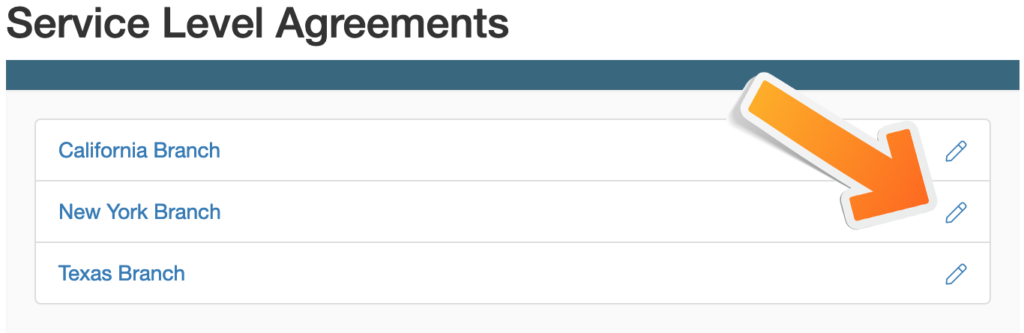
3. Setup your SLA for that location
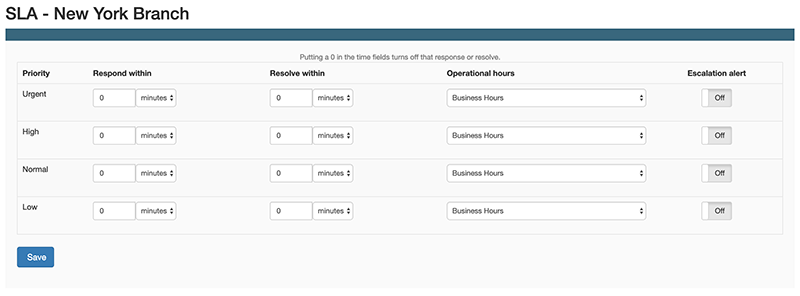
4. Click save and you’re done, your SLA is now set up for that location.
5. Repeat these same steps for each other location.