Add an Agent is a very simple process. This article will cover the basics and help you get started.
Before we dive in, it is essential to know the differences between an Agent, Admin, and Users. Please refer to this article for complete definitions: User, Agent, & Administrator Defined.
Once you understand the different roles and the level of control that they have, you are ready to start adding people.
1. Create Agents, Admins, or Users #
- Login to your SeamlessDesk account and navigate to Settings > User Management > Browse Users.
- Click the blue box, “Add User.”
- Enter the user’s email address, name, user level, assign to a group (if needed), and add any notes. Note: User Groups allow you to create groups of users based on any criteria that you’d like to use. To configure your User group settings, please go here.
- Give your agent a password, or use the auto-generated password SeamlessDesk provides.
- Select the option to email the user their account information and whether or not you want to activate the user.
- Click on “Add User” to complete the process.

2. Create Departments & Assign Agents to Departments #
In order for your Agent to be able to manage tickets, you need to assign them to a department.
- Navigate to Settings > IT Help Desk > Ticket Departments.
- Once you are there, click, “Add Department.”
- In the pop-up box, enter the Department name you would like to add.
- Once a new Department has been added, click on the tile of the department, and a drop-down will appear. This will allow you to add Agents to this Department, create hashtags, and configure a Department Email Signature.
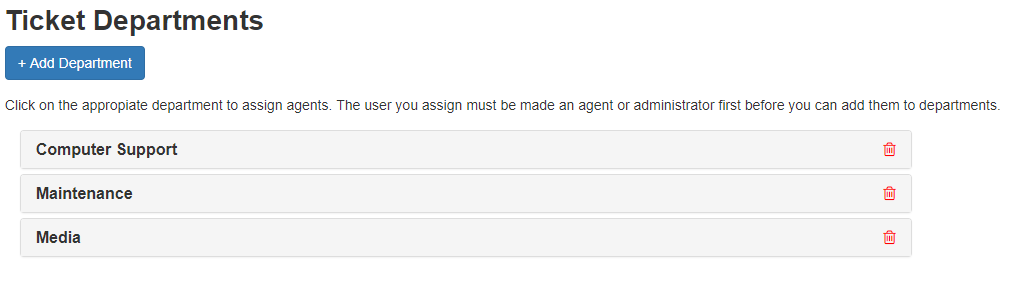
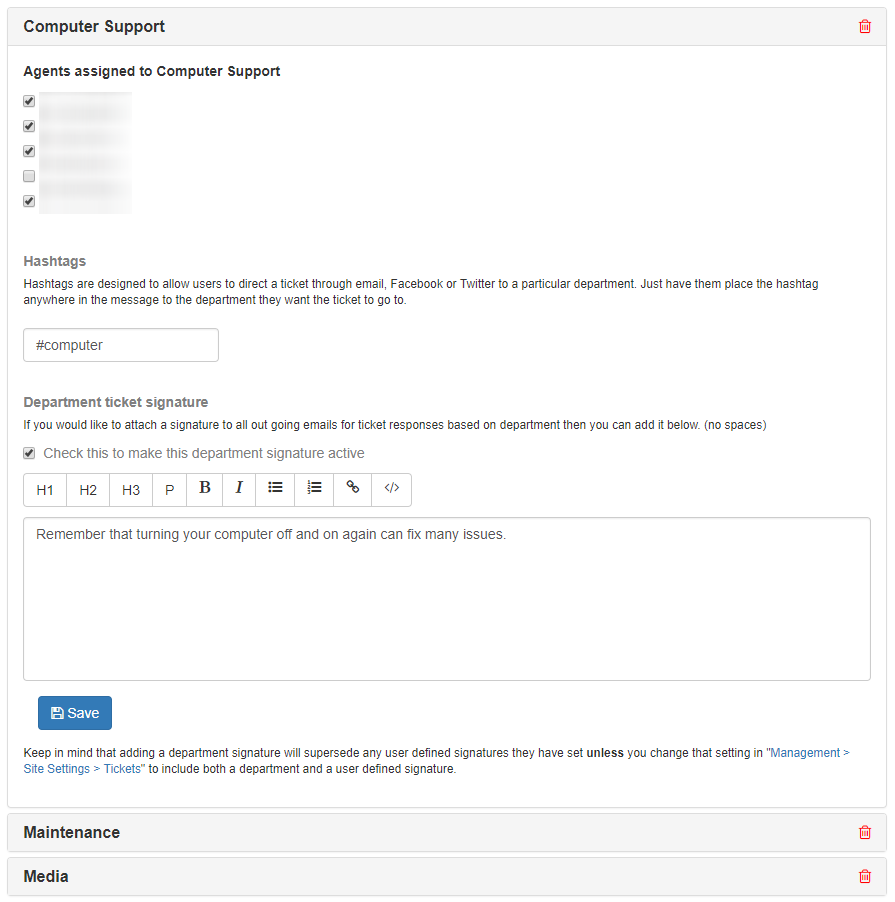
When the newly created Agent logs in to their SeamlessDesk account, they will only see tickets and information pertaining or relevant to the Department that he or she is assigned to.
If you would like to add Agents to multiple Departments, you can. Just click on the other Departments and check the box with their name.
If you need any assistance or if you have any questions, please contact SeamlessDesk support at Support@seamlessdesk.com.