User Custom Fields #
In the user profile portion of SeamlessDesk, there are several fields where you can enter information about each user. User Custom Fields allow you to create additional pieces of information that will be associated with each user in your account.
Create New User Custom Fields #
First, go to Settings > General Section > Custom Form Fields > User Custom Fields
Once you’re in the User Custom Field area, you can choose any kind of field you want to make. Depending on the field, you may have to add more settings like a drop-down or multi-select box values.
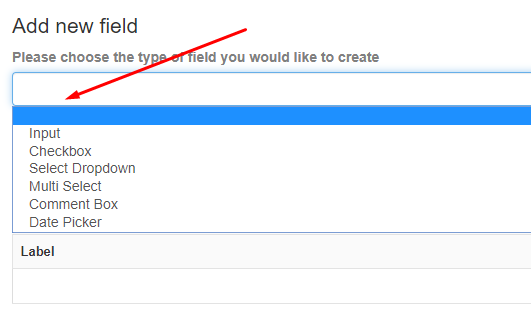
At this point, you can add a label to your field, what section you want to appear when editing a user profile, whether you want the label to appear under the user profile when viewing a ticket, and if you want it to be required. Save once you are done.
Now you can head over to edit a user’s profile, and you will see the new field in the section your specified. In my example, I added the field to the user’s account section called “Company Name.” Add your data and save your settings.
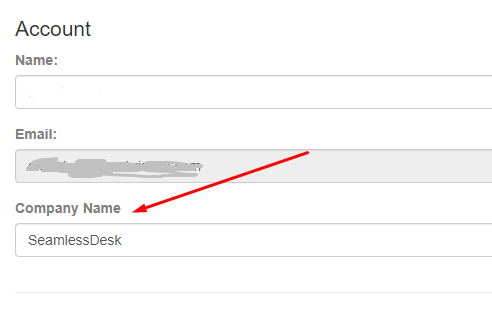
If you are displaying the new label in the ticket by enabling it, then when you are viewing the ticket you can see that label under the user’s profile

If you need any assistance or if you have any questions, please contact SeamlessDesk Support at support@seamlessdesk.com.